- Our Services
- MFA - Multi-Factor Authentication
- How to generate the QR code to register the app for MFA authentication via TOTP
How to generate the QR code to register the app for MFA authentication via TOTP
ServiziHow to generate the QR code to register the app for MFA authentication via TOTP
- Method 1: using your GIA login details
- Method 2: using your SPID account
- Method 3: using your CIE account
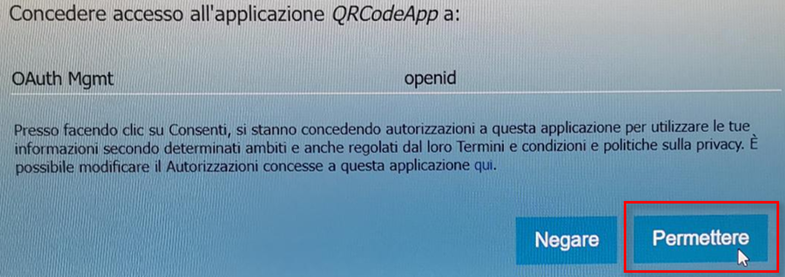
How to generate the QR code to register the app for MFA authentication via TOTP
Please choose one of the following methods accordingly.
Method 1: using your GIA login details
In order to generate the QR code used to register the APP for TOTP code generation, it is necessary to have previously entered a valid private e-mail address in DBERW (for TA/teaching staff) or ESSE3 (for students).
Then proceed as follows:
- Go to: https://aap.univr.it/UNIVRMfaQr/qr
- Log in using your GIA login details
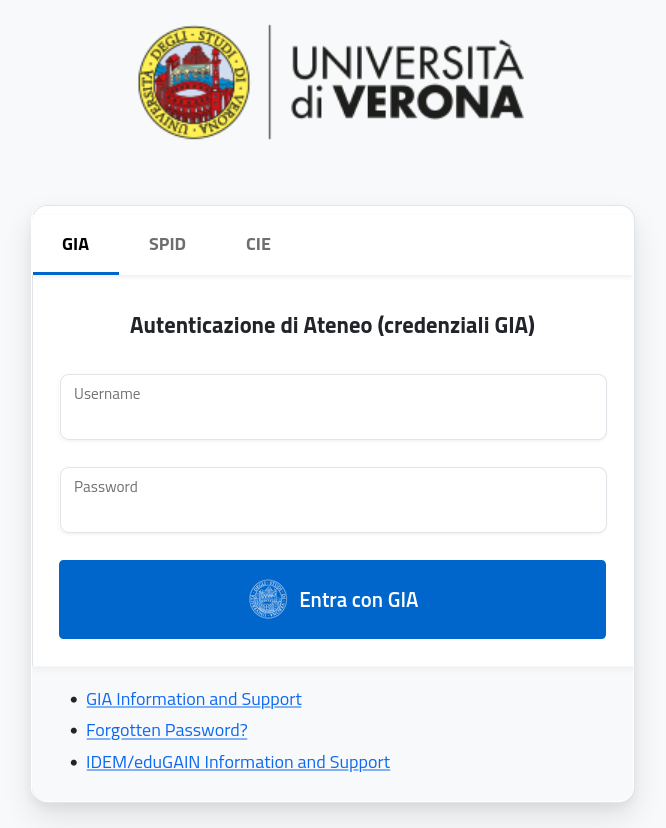
- Enter the OTP code sent to your private e-mail address
(a message like the following: ‘Subject: One Time Pin; Testo: Please use 313242 as a One Time Pin to access the requested resource’ will appear, then log in)

- Download (from play store or apple store) the mobile or desktop app for MFA authentication (e.g. Google Authenticator or Microsoft authenticator)
- Open the MFA authentication app on your smartphone or desktop (PC or Mac), then scan the QR Code which will appear on the web page at point 1, or enter the manual registration parameters that will appear on the same web page.
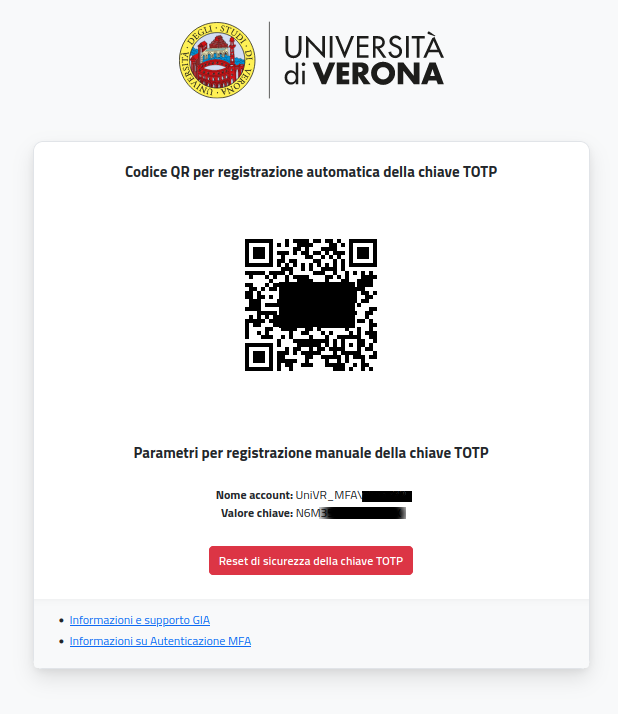
Method 2: using your SPID account
In order to generate the QR code used to register the APP for TOTP code generation, it is necessary to have previously entered a valid private e-mail address in DBERW (for TA/teaching staff) or ESSE3 (for students).
Then proceed as follows:
- Go to: https://aap.univr.it/UNIVRMfaQr/qr
- Log in using your SPID account
.png)
- Select the Identity Provider of your SPID account
.png)
- Open your SPID app, scan the QR code and authorise Univr by clicking on "Acconsento" (Agree), (please note: in the screenshot below, Poste ID is the Identity Provider)
.png)
.png)
- Choose the first option: “Selezionare l’Utenza GIA XXXXX” (Select your GIA user XXXXXX)
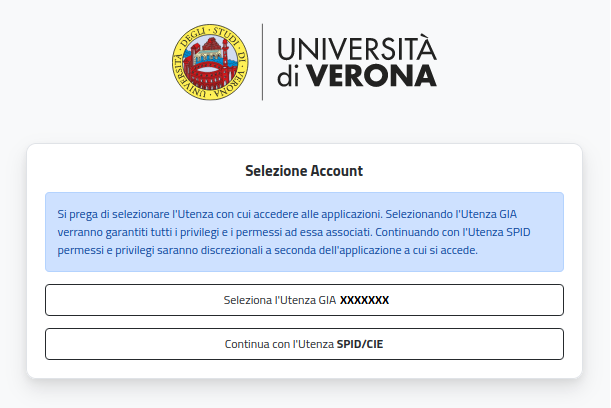
- Download (from Play or Apple store) the mobile or desktop app for MFA authentication (e.g. Google Authenticator or Microsoft authenticator)
- Open the MFA authentication app on your smartphone or desktop (PC or Mac), then scan the QR Code which will appear on the web page at point 1, or enter the manual registration parameters that will appear on the same web page.
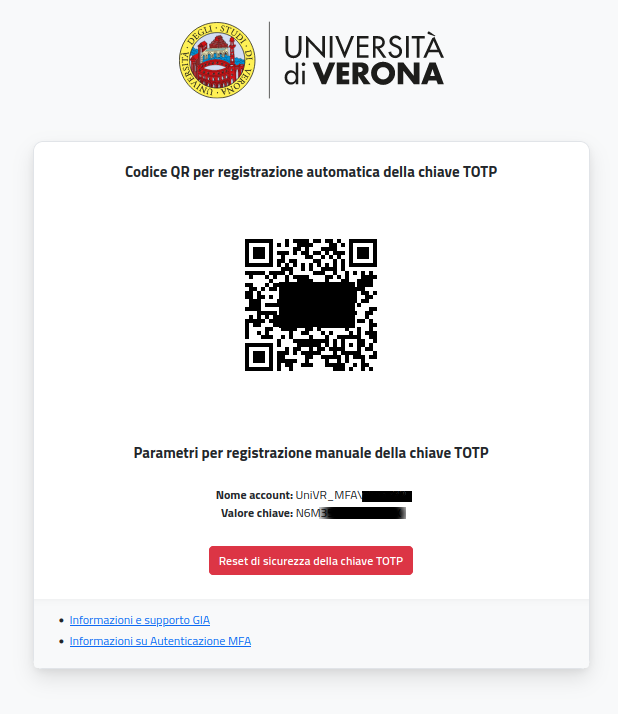
Method 3: using your CIE account
In order to generate the QR code used to register the APP for TOTP code generation, it is necessary to have previously entered a valid private e-mail address in DBERW (for TA/teaching staff) or ESSE3 (for students).
Then proceed as follows:
- Go to: https://aap.univr.it/UNIVRMfaQr/qr
- Log in using your CIE account
.png)
- Select the authentication mode (i.e. smartphone or smartcard)
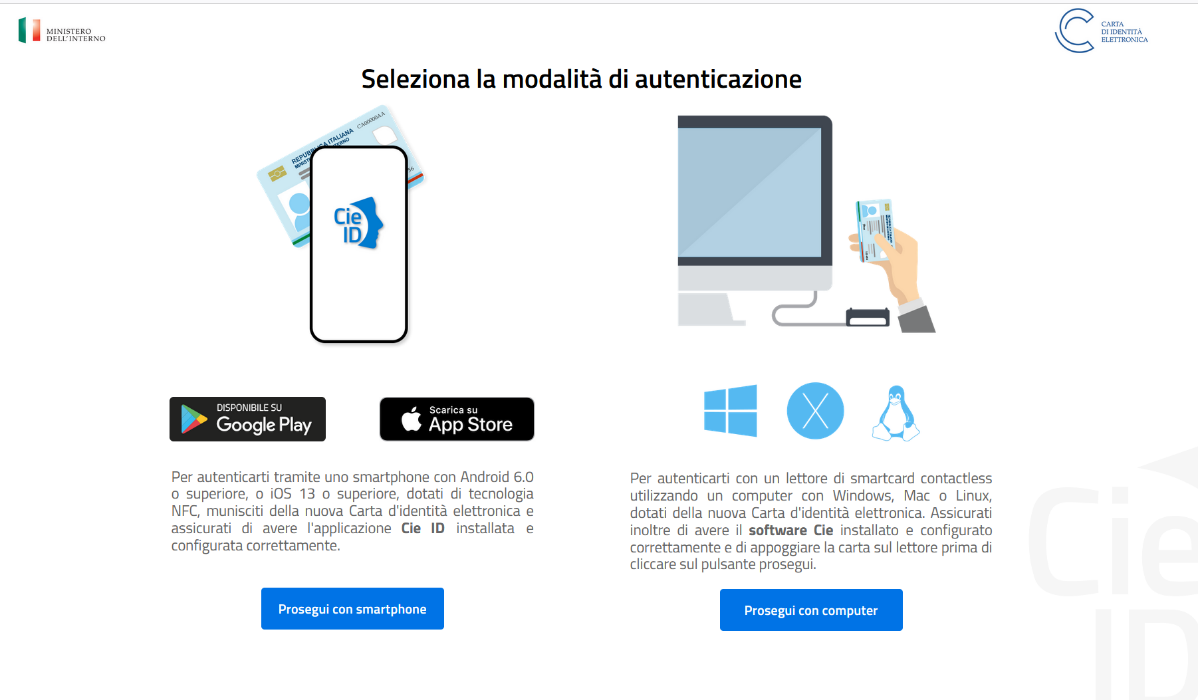
- Enter your CIE account code
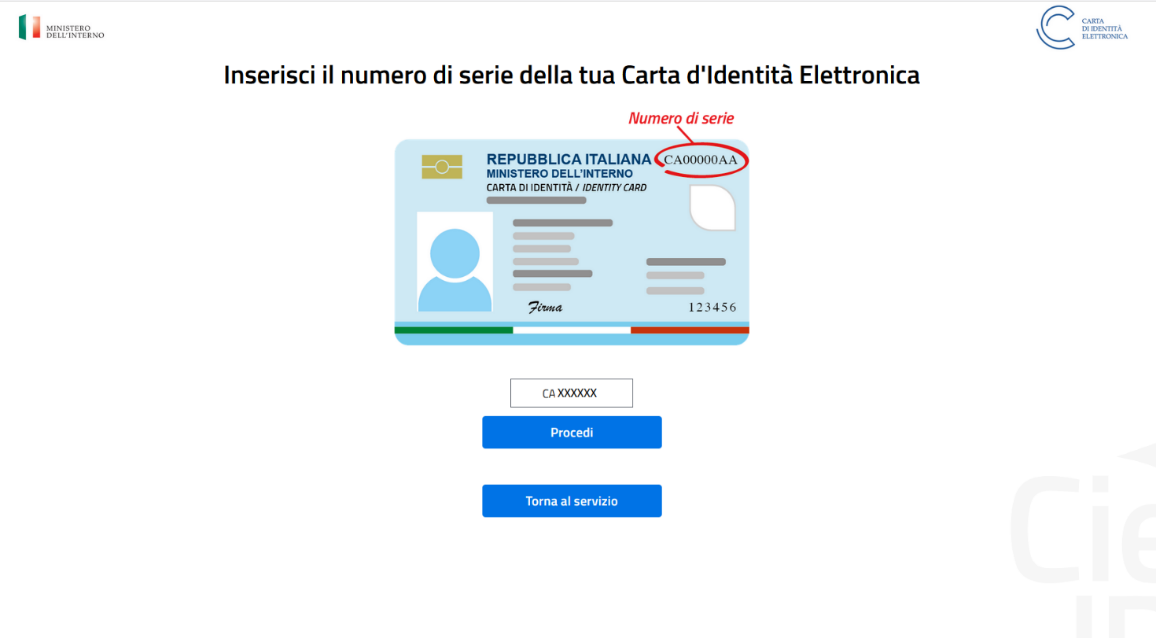
- Choose the first option: “Selezionare l’Utenza GIA XXXXX” (Select your GIA user XXXXXX)
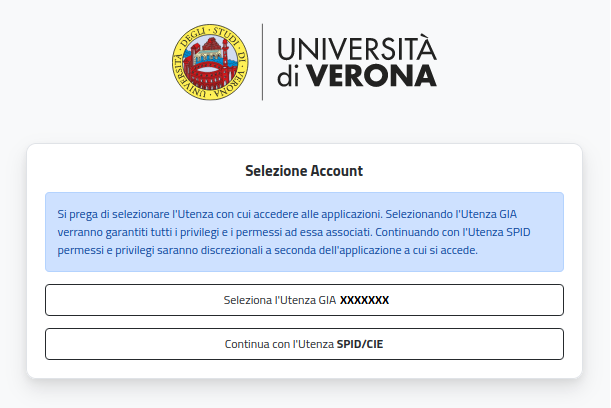
- Download (from Play or Apple store) the mobile or desktop app for MFA authentication (e.g. Google Authenticator or Microsoft authenticator)
- Open the MFA authentication app on your smartphone or desktop (PC or Mac), then scan the QR Code which will appear on the web page at point 1, or enter the manual registration parameters that will appear on the same web page.
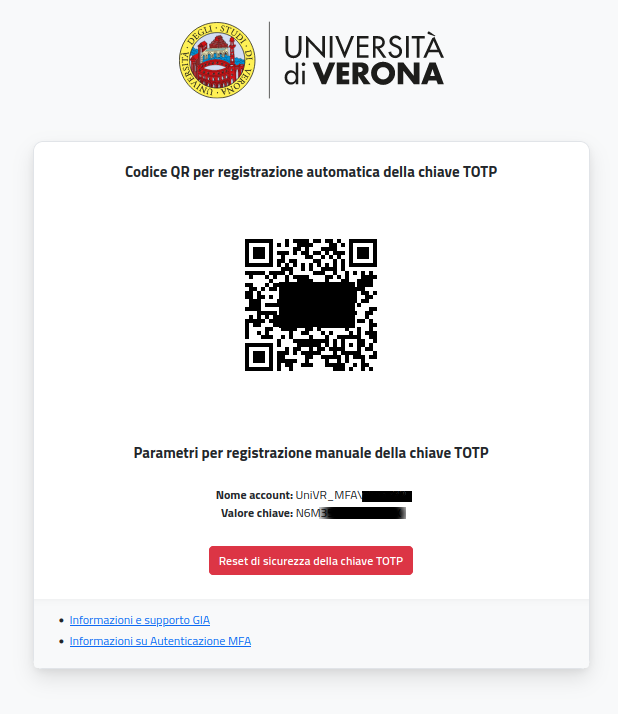
- Service managed by:
