- Our Services
- MFA - Multi-Factor Authentication
- How to use MFA on Mac
- How to configure Outlook for MFA – Mac
How to configure Outlook for MFA – Mac
Servizi- Open the Outlook client, click on “Tools” and “Account”.
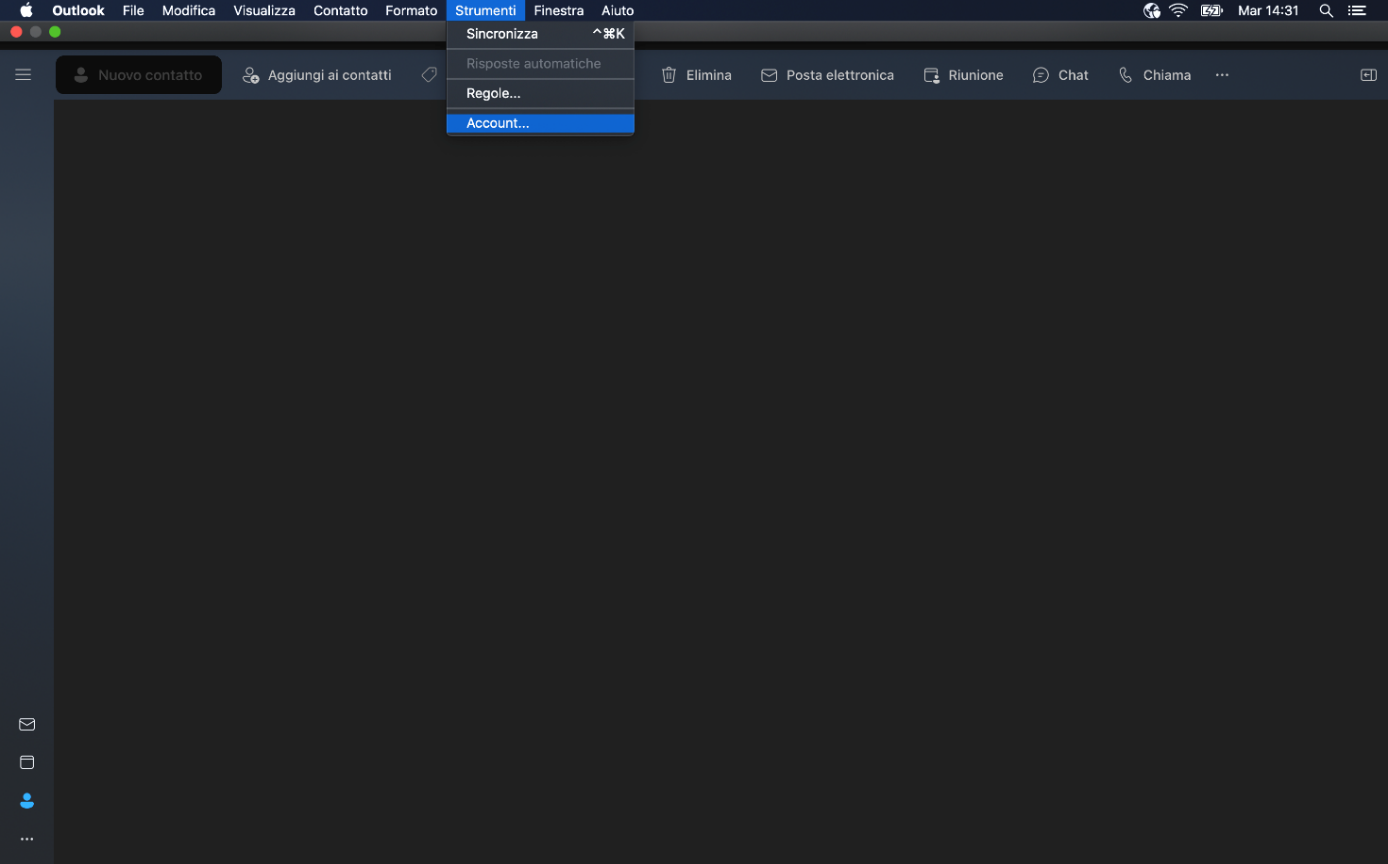
- Choose “Add your e-mail account”.
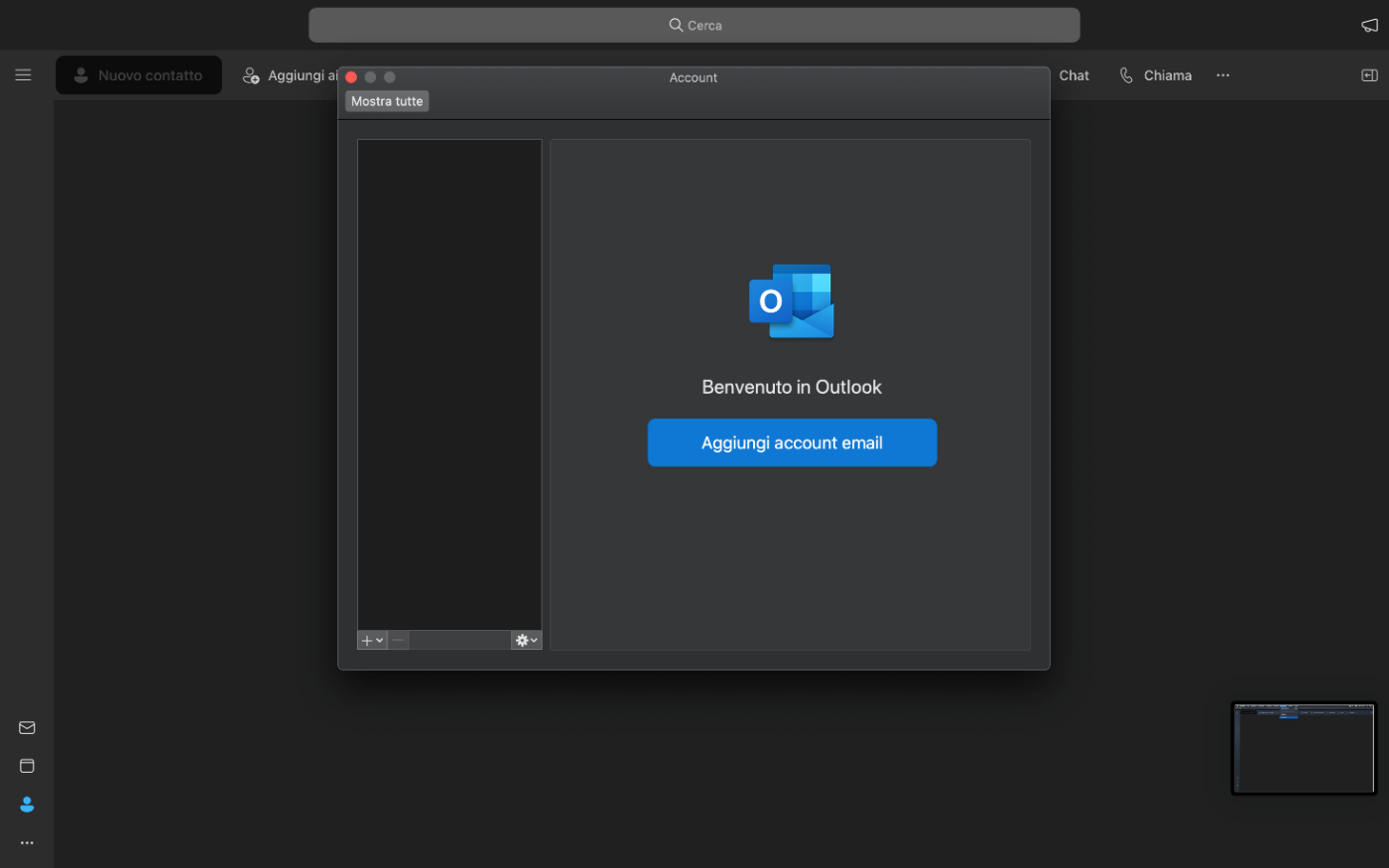
- Enter your institutional e-mail address and click on "Continue”.

- Enter your GIA login details and click on "Entra con GIA”.

- Choose your preferred MFA authentication method (TOTP via app or OTP via e-mail)
- Enter the code you have received and click on “Login” to access Outlook.

.png)


- Complete the procedure by clicking “Done”.
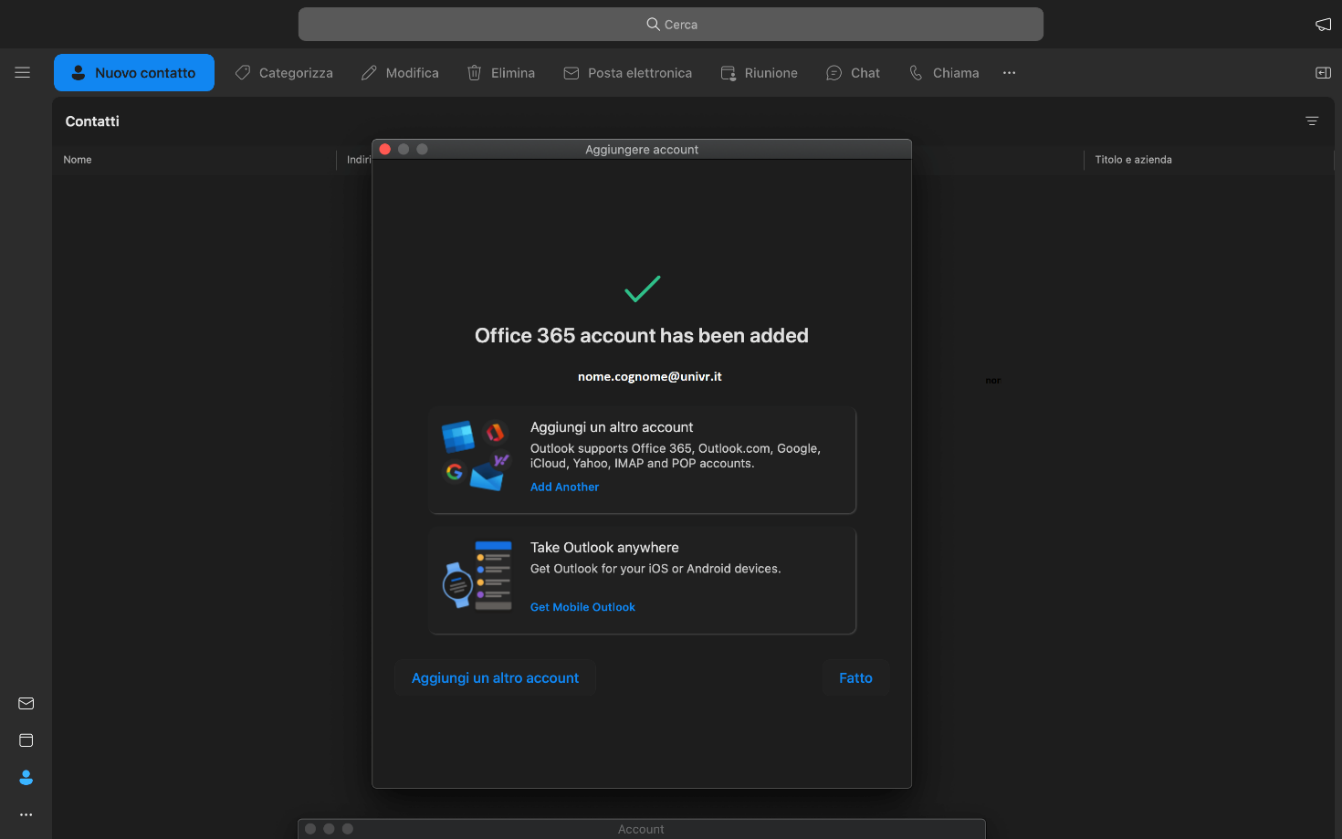
- Service managed by:
